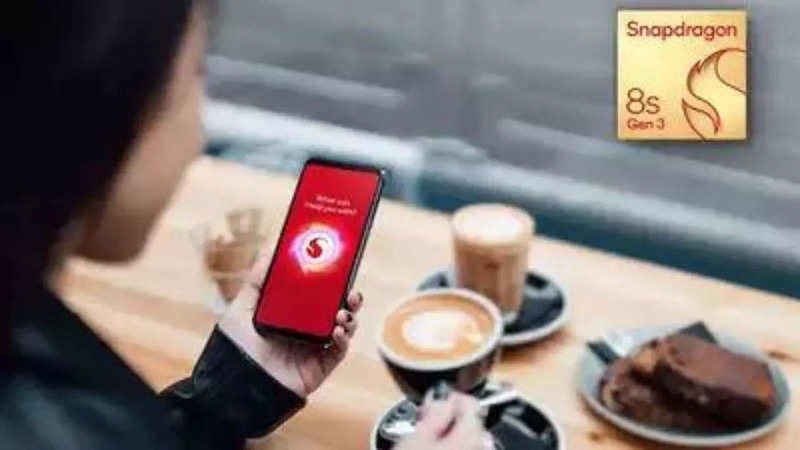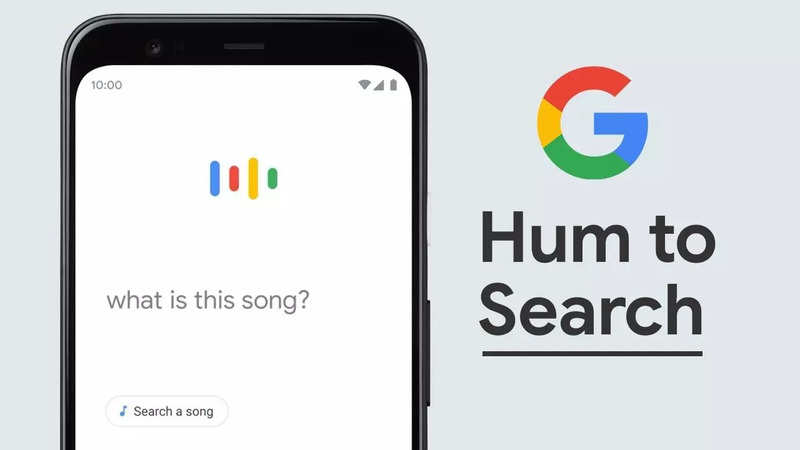Finding your computer's IP address doesn't have to be a daunting task. With a few simple steps, you can locate this vital piece of information and use it for various purposes. In today's digital age, understanding how to find your computer's IP address is a valuable skill. Whether you're troubleshooting network issues, setting up a new device, or simply curious, knowing how to locate this essential piece of information can be quite handy.
Here, you can check out the process in simple terms so that anyone can follow along.
Pre-requisites:
- Before we dive into finding the IP address, make sure your computer is up and running and connected to the network you want to check.
- If you're using a Windows PC, type "cmd" (without quotes) and press ‘Enter’ to open the Command Prompt.
- For Mac users, open the Terminal app by clicking on the magnifying glass icon (Spotlight Search) in the top-right corner and typing "Terminal."
How to find out IP Address on Windows or Mac Find IP Address on Windows
- In the Command Prompt window, type "ipconfig" and press Enter.
- Look for the "IPv4 Address" or "IPv6 Address" under the network connection you are using. This is your computer's IP address.
Find IP Address on Mac
- In the Terminal window, type "ifconfig" and press Enter.
- Locate the section corresponding to your active network connection (usually labelled "en0" or "en1").
- Look for the "inet" line; the number next to it is your computer's IP address.
Once you've found your computer's IP address, make sure to write it down or remember it. You've successfully found your computer's IP address, which you can now use for various tasks such as configuring network settings, setting up a printer, or troubleshooting network issues. Keep in mind that your IP address can change if you switch networks, so it's a good idea to check it whenever you need to use it for specific tasks.
end of article

 2 months ago
99
2 months ago
99