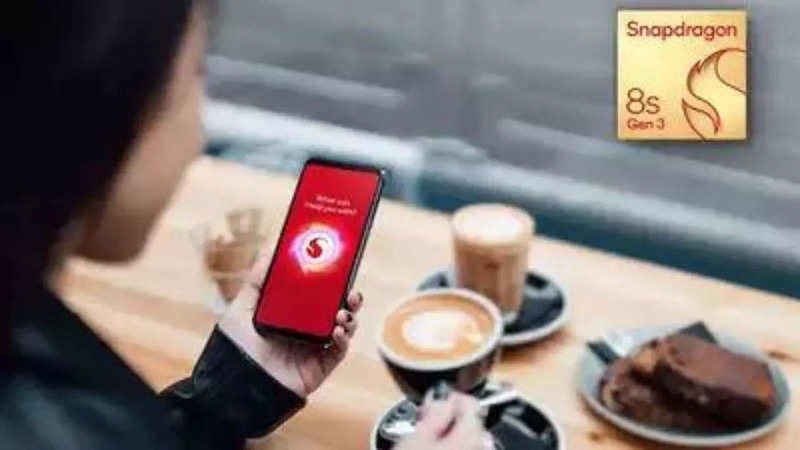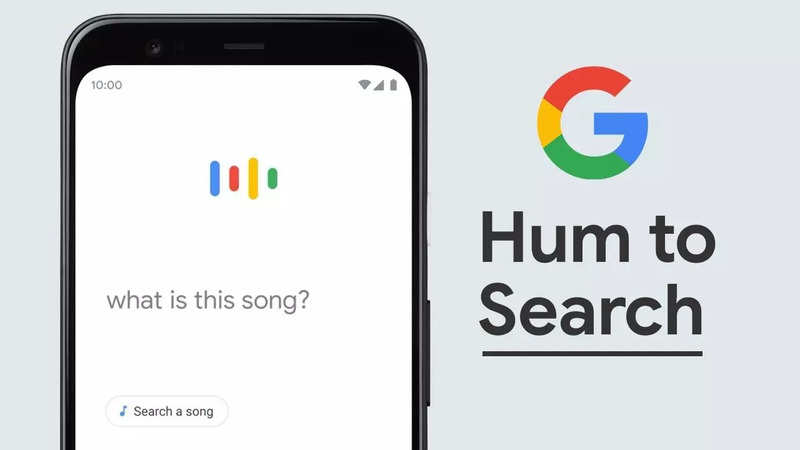In the realm of smartphone security, Face Unlock has gained popularity as a convenient and secure method for accessing Android devices. Leveraging the front-facing camera, this technology captures and recognizes facial features, providing users with a hands-free alternative to traditional PINs, patterns, or passwords. If you're interested in enhancing your phone's security and user experience, follow this step-by-step guide to set up Face Unlock on your Android device.
- Step 1: Locate the Settings
Open the 'Settings' app on your Android phone. Usually, this is symbolised by an icon resembling a gear and can be located either in your app drawer or directly on your home screen.
- Step 2: Navigate to Security
Scroll down and tap on the 'Security' option. Depending on your device, this could be listed as 'Security & lock screen' or 'Security & privacy.' The exact wording may vary.
Look for the 'Face Unlock' or 'Face Recognition' option within the security settings. It might be located under a submenu such as 'Advanced Settings' or 'Biometrics.'
Tap on the Face Unlock option and follow the on-screen prompts. You'll likely need to enter your screen PIN or password to proceed. Select 'Face Unlock,' and a new screen will appear, guiding you to move your face within a designated box. Hold your phone at eye level and gently rotate your head to allow the front-facing camera to scan your face. Follow the on-screen instructions to complete the enrollment process, which usually takes just a few seconds.
- Step 5: Activate Face Unlock
After successfully enrolling your face, toggle the corresponding button to enable the Face Unlock feature. Now, experience the convenience of unlocking your device with just a glance.
Tips for Optimising Your Face Unlock Experience
Ensure you're in a well-lit environment for optimal scanning. Consider re-enrolling your face in different lighting conditions and from various angles to enhance accuracy.
Some devices allow you to enrol multiple faces. This can be beneficial for improving recognition accuracy under different lighting conditions or if you share your device with someone else.
While convenient, it's important to note that Face Unlock may not be as secure as alternatives like fingerprint recognition or strong passwords. Storing facial recognition data on the device raises privacy concerns, especially regarding unauthorised access or potential data breaches.
By following these steps and considering these tips, you can enhance the security of your Android device while enjoying the convenience of a hands-free unlocking experience.
end of article

 2 months ago
103
2 months ago
103