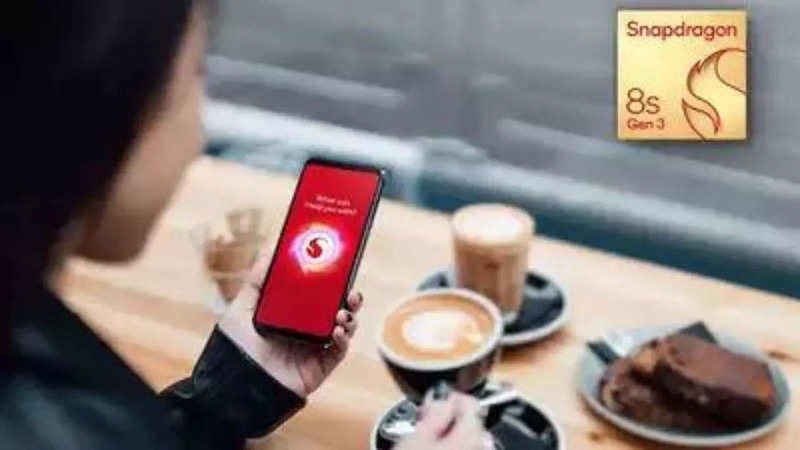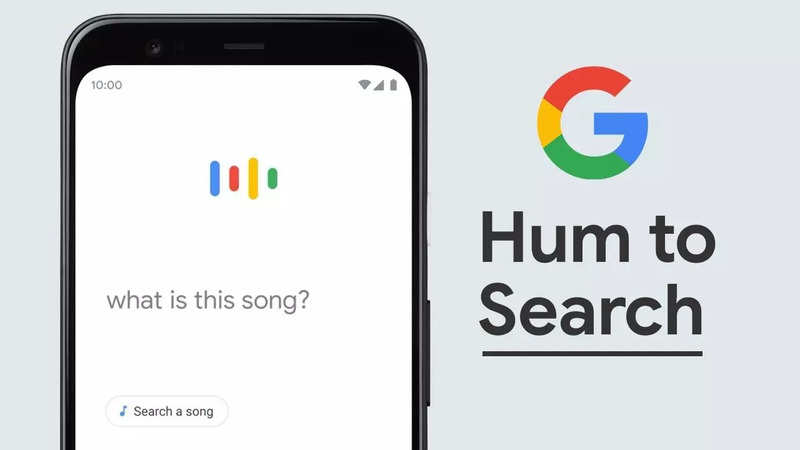Representative image
Apple's iOS 17 introduced a new default notification sound, leaving some users dissatisfied with the change. Whether the volume was too low or you simply preferred the old sound, iOS 17.2 now allows iPhone users to personalise their notification tones.
Before changing your notification sound, make sure your iPhone or iPad is running the latest software version. To check for updates, go to Settings -> General -> Software Update.
Here's a step-by-step guide to help set your preferred sound for default notifications.
Changing iPhone notification sound
1.
Open the Settings app
Access your iPhone settings by tapping the gear-shaped icon on your home screen.
2.
Go to the 'Sounds & Haptics' tab
Scroll down and select "Sounds & Haptics" from the list of options.
3.
Select the 'Default Alerts' option
Within the "Sounds & Haptics" menu, choose "Default Alerts."
4.
Choose your new sound
Pick a new sound for the alert tone from the available options. You can select from built-in sounds, purchase tones from the Tone Store, or opt for no sound at all.
5.
Change Haptic Vibration (Optional)
In the "Default Alerts -> Haptics" screen, you can also change the haptic vibration used for notifications.
6.
Confirm and save
Press "Back" or navigate to the previous screen to confirm and save your changes.
Now, all future iPhone notification sounds using the default alert tone will reflect the new sound you selected.
Things to remember:
- The default alerts setting controls the sound for apps using the default notification sound, such as Facebook and Instagram. It does not affect apps with custom sounds.
- The Apple Messages app sound is separately managed through the 'Text Tone' preference in the "Sounds & Haptics" settings.
Reverting to the previous notification sound
If you've updated from iOS 16 to iOS 17 and wish to revert to the previous alert sound, follow these steps:
- Access the Sound settings.
- Choose 'Tri-tone' as the new Default Alerts setting.
Conclusion
By following these instructions, you can enjoy a personalised notification experience on your iPhone running iOS 17.2.
FacebookTwitterLinkedin
end of article

 4 months ago
106
4 months ago
106