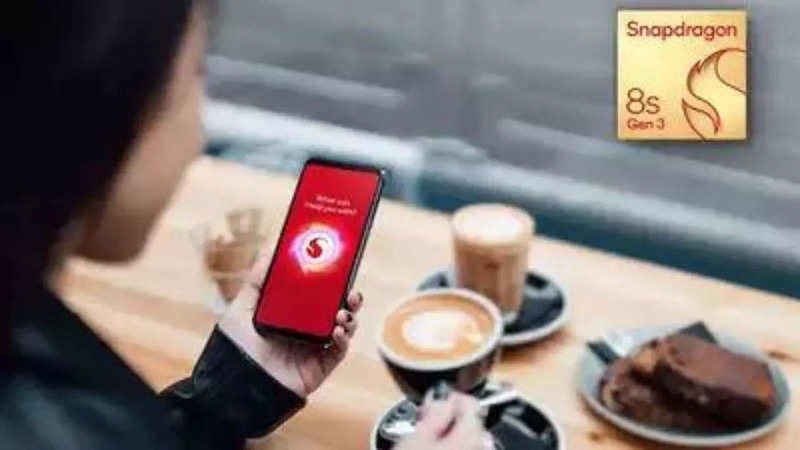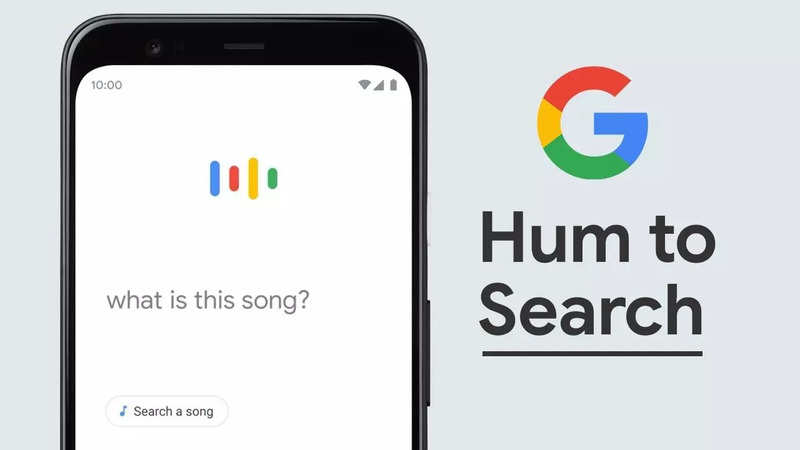In the fast-paced digital era, social media, particularly Instagram, has become an inseparable part of our daily lives. While Instagram offers an engaging platform for sharing moments, it can also become a time-consuming habit.
If you find yourself wanting to take a break from Instagram without going through the extreme step of deleting the app, here's a simple step-by-step guide to help you set time limits for your Instagram usage on both Android and iOS devices.
For iPhone users
1.
Open Settings
Launch the "Settings" app on your iPhone.
2.
Access Screen Time
Scroll down and tap on "Screen Time".
3.
Enable Screen Time (if not already enabled)
If you haven't activated Screen Time, tap on "Turn On Screen Time" and follow the on-screen instructions.
4.
Select device
After activating Screen Time, click on the name of your device located at the top of the screen.
5.
Set app limit
Under "App Limits," tap on "Add Limit."
6.
Choose Instagram
Select "Social Networking" or manually find Instagram under "All Apps & Categories."
7.
Set Time Limit
Choose "Instagram" from the list and set your desired time limit by adjusting the sliders or entering a specific time.
8.
Save the Limit
Tap "Add" to save the limit.
For Android users
1.
Access Settings
Go to "Settings" on your Android device.
2.
Navigate to Digital Wellbeing
Scroll down and select the "Digital Wellbeing & Parental Controls" option.
3.
Enable Digital Wellbeing (if not already enabled)
If you haven't set up Digital Wellbeing, follow the prompts to do so.
4.
Go to Dashboard
Once in Digital Wellbeing settings, tap on "Dashboard" or "Your Digital Wellbeing tools."
5.
Locate Instagram
Find the Instagram app from the list of apps.
6.
Set app timer
Tap on "Set Timer" or "App Timer" next to Instagram.
7.
Set Time Limit
Choose your desired time limit by adjusting the sliders or entering a specific time.
8.
Save the Limit
Tap "OK" or "Set" to confirm and save the limit.
Conclusion
By following these steps, you can effectively manage your Instagram usage without resorting to uninstalling the app. It's essential to stick to the time limit you've set to maintain a healthy balance.
FacebookTwitterLinkedin
end of article

 4 months ago
254
4 months ago
254