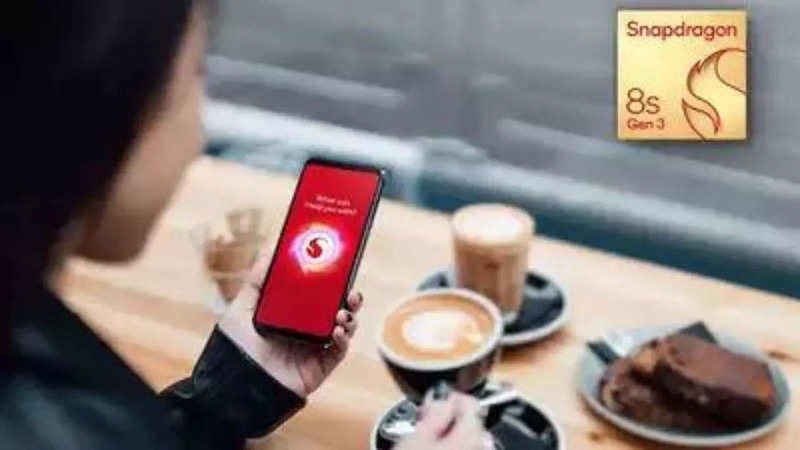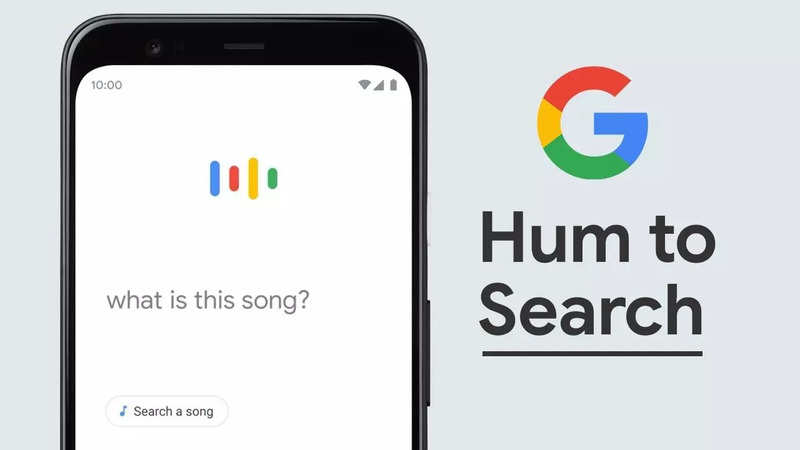Editing photos, especially when it involves separating subjects from their backgrounds, can seem daunting. Traditionally, this task required sophisticated software like Adobe Photoshop or AI tools. However, with iPhones running iOS 16 or later, you can now easily accomplish this without any additional apps. Let's explore how this feature works and its potential applications.
Before diving in, ensure that your iPhone is updated to iOS 16 or later, as this feature is built into the operating system. Now, here's how you can remove backgrounds and isolate subjects:
- Open the Photos app and select an image containing the subject you want to isolate, such as a portrait of yourself or your pet.
- Tap and hold the subject until you see the edges light up and the subject slightly lifted.
- Release your hold, and you'll see three options: Copy, Share, and Add Sticker.
- Tap on "Share" and then select "Save Image."
And just like that, the isolated subject of your photo will be saved as a separate file in your iOS Photo gallery.
This feature is also available on macOS and iPadOS, allowing you to achieve the same results on your Mac or iPad.
You can choose to save the isolated subject as a PNG file or directly import it into creative apps. Many users leverage this capability to create thumbnails by isolating subjects and combining them into a single image, making it easy to add text or graphics underneath.
Conclusion
With this simple yet powerful feature, iPhone users can effortlessly remove photo backgrounds and isolate subjects for various creative purposes.
end of article

 2 months ago
116
2 months ago
116