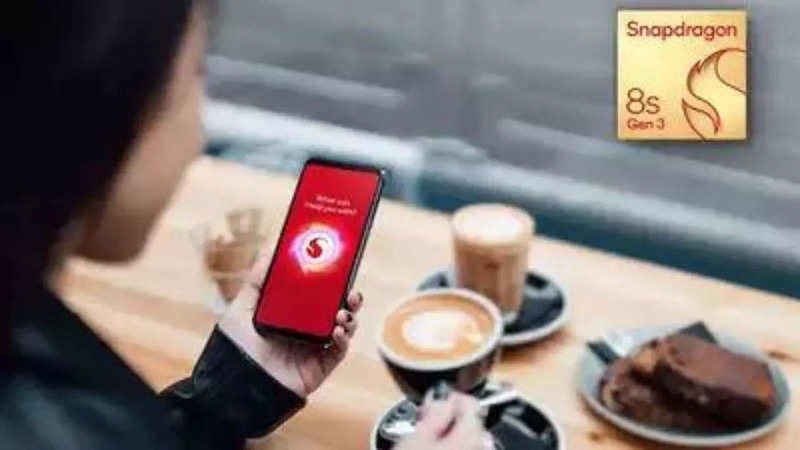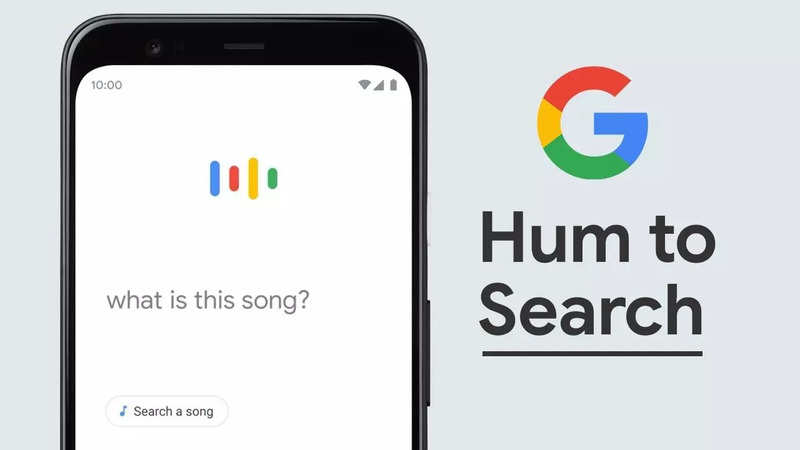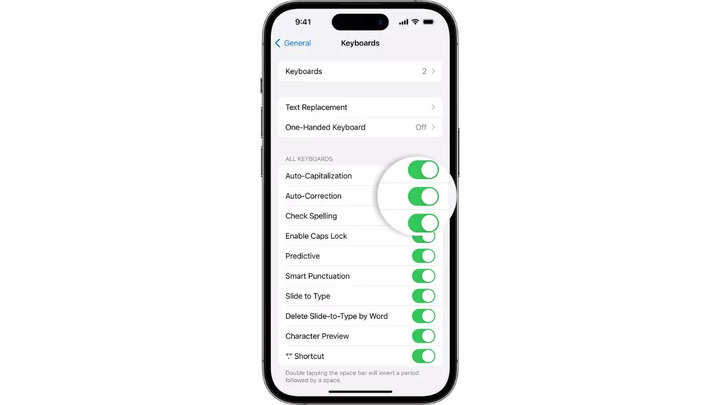
iPhones are renowned for their seamless messaging experience, facilitated by the native keyboard app's Auto-Correction and Predictive Text features. While these functions aim to streamline typing, some users may prefer to turn them off due to personal preferences or specific requirements. If you're among those users seeking to disable Auto-Correction and Predictive Text on your iPhone, this guide is for you.
Understanding Auto-Correction and Predictive Text
Auto-Correction automatically corrects typing mistakes, while Predictive Text suggests words or completes sentences based on context and usage patterns.
How to Turn Off Auto-Correction
- Access Settings: Open the Settings app on your iPhone.
- Navigate to General: Tap on "General" from the list of options.
- Select Keyboard: Scroll down and tap on "Keyboard."
- Disable Auto-Correction: Locate the "Auto-Correction" option and toggle the switch to turn off the feature.
Once disabled, the Auto-Correction function will no longer correct misspelt words as you type.
How to Turn Off Predictive Text
- Access Settings: Launch the Settings app on your iPhone.
- Navigate to General: Tap on "General" in the Settings menu.
- Select Keyboard: Scroll down and tap on "Keyboard."
- Disable Predictive Text: Find the "Predictive Text" option and toggle the switch to turn off the feature.
Disabling Predictive Text will prevent your iPhone from suggesting words or phrases as you type.
Conclusion
While Auto-Correction and Predictive Text offer convenience for many users, some may prefer to turn off these features for a more customised typing experience. By following the simple steps outlined above, you can easily disable both Auto-Correction and Predictive Text on your iPhone, tailoring your device's keyboard settings to suit your preferences and needs.
end of article

 2 months ago
116
2 months ago
116